The Evoker UI Pack is a complete mod designed for MCPE, focused on giving players a more engaging and effective gaming experience. It revamps the graphical interface and adds performance improvements, allowing players to have a smoother and more attractive gameplay.
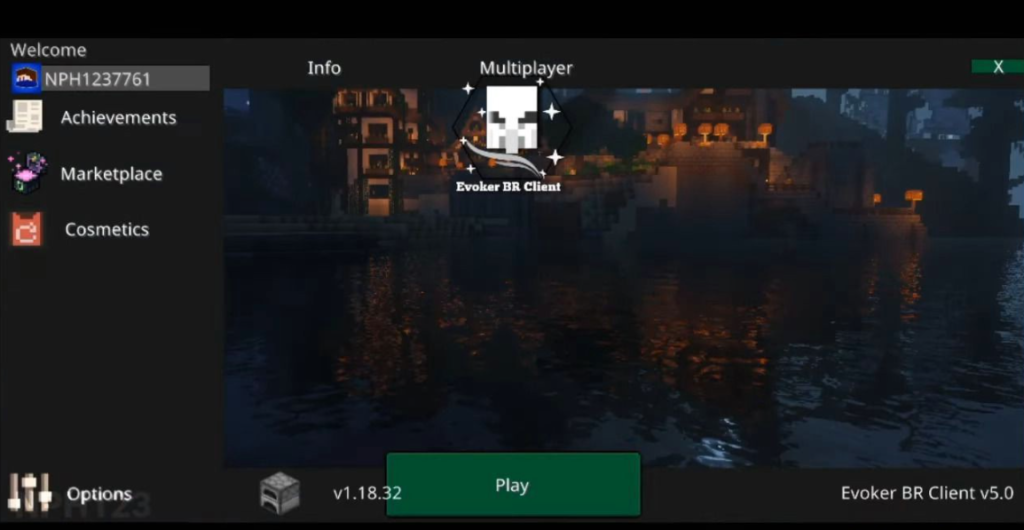
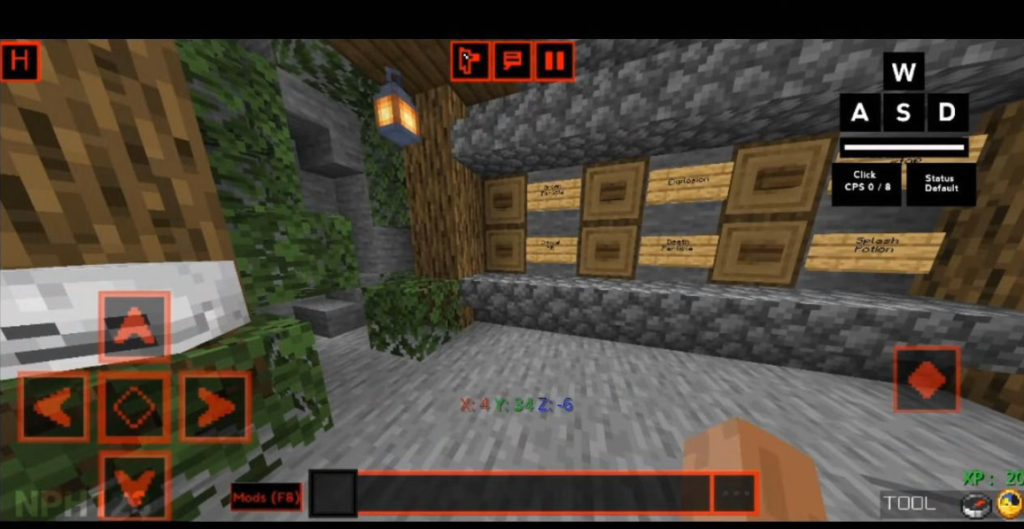
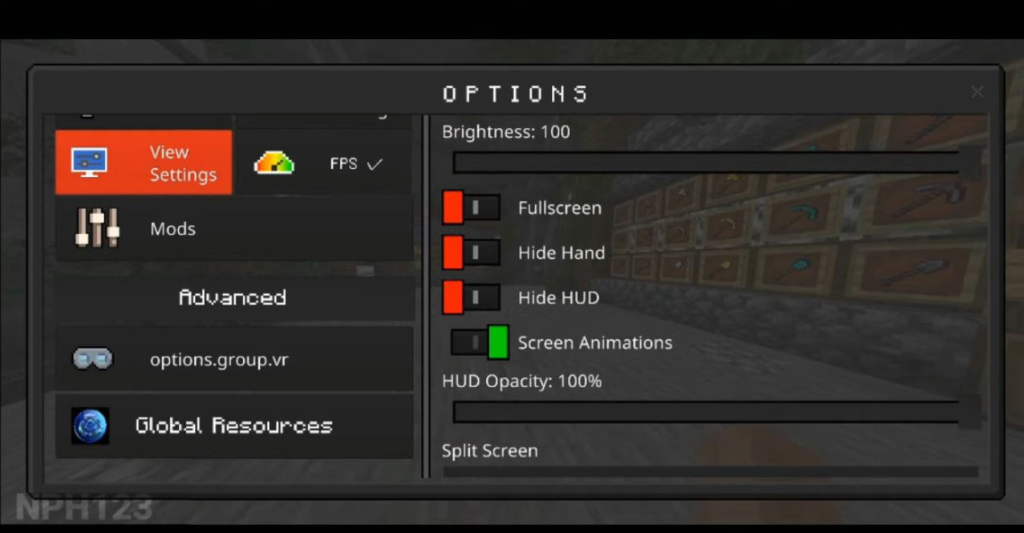
Key Features of the Evoker UI Pack
- Enhanced User InterfaceOne of the standout features of the Evoker UI Pack is its complete overhaul of the game’s user interface. The pack introduces a dark theme, which not only reduces eye strain during extended play sessions but also gives the game a sleek and modern appearance. Menus, settings, and in-game overlays have been redesigned for better accessibility and aesthetics.
- Performance OptimizationWhile earlier versions of the Evoker UI Pack offered significant FPS (frames per second) boosts, the introduction of the Render Dragon engine posed challenges to these optimizations. However, subsequent updates have addressed these issues, ensuring that players on various devices can experience improved performance. This is particularly beneficial for those on lower-end devices seeking a smoother gameplay experience.
- Additional In-Game FeaturesBeyond visual enhancements and performance tweaks, the Evoker UI Pack introduces several in-game features to enrich the player’s experience:
- New Compass HUD: A heads-up display that provides real-time directional information, aiding in navigation and exploration.
- CPS (Clicks Per Second) Tag: A feature that displays the player’s clicking speed, useful for those engaged in competitive gameplay or aiming to improve their skills.
- Mod Menu Integration: An intuitive mod menu that allows players to manage and configure their mods seamlessly, enhancing customization and control.
Download Link ( Version 1.20 – 1.21)
Installation
- Download the Pack: Obtain the latest version of the Evoker UI Pack from a trusted source.
- Import to MCPE: Open Minecraft Pocket Edition, navigate to the settings, and select “Global Resources.” From there, import the downloaded pack.
- Activate the Pack: Once imported, activate the Evoker UI Pack to apply the changes. Restart the game if necessary to ensure all modifications take effect.
