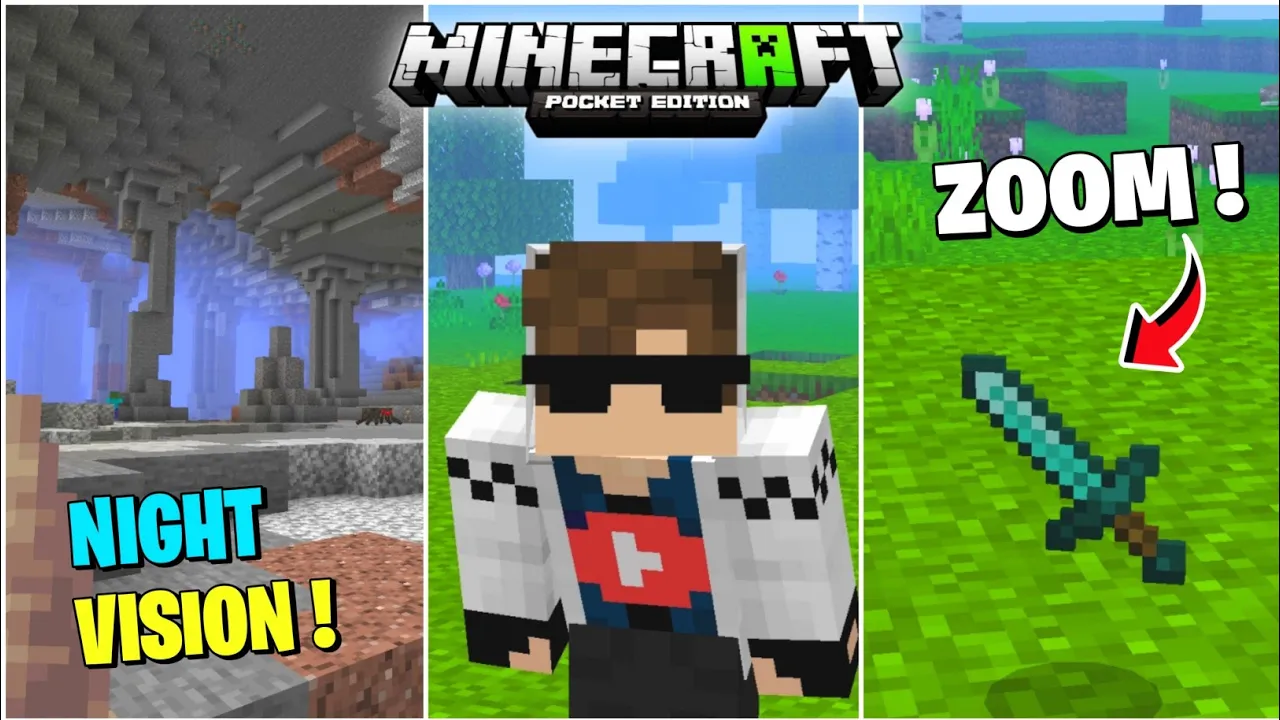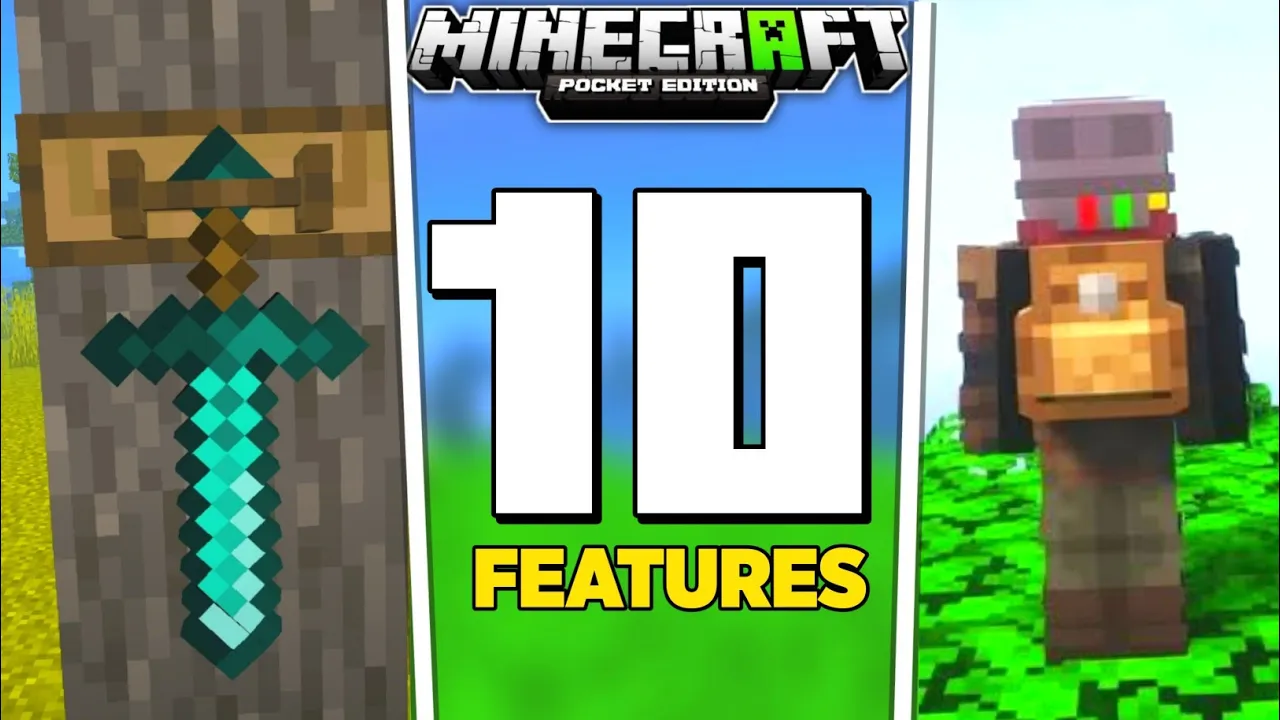How To Backup/Recover Minecraft Pe Worlds In Android
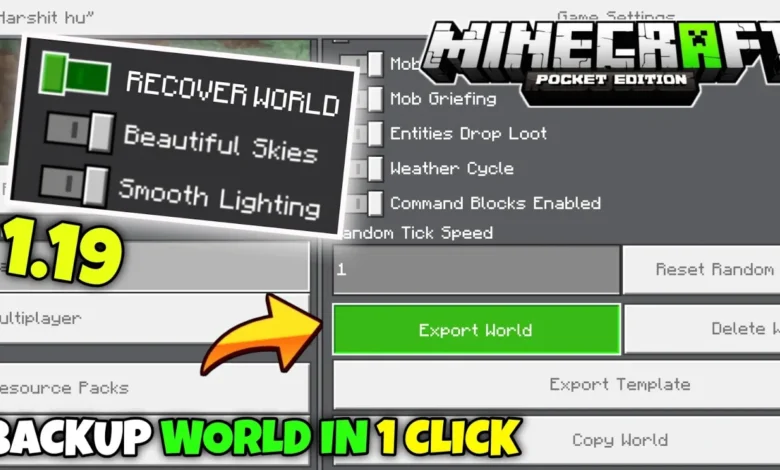
Playing the game Minecraft on Android phones or tablets is lots of fun. You get to make your own worlds with blocks. You can dig, build, and do lots of other cool things. But what if you lose your world by mistake? That would be very bad! The hard work you put into your world would be gone.
Do not worry though! There is a way to make safe copies of your Minecraft worlds. That way if you ever lose a world, you can get it back easily. Making safe copies is called “backing up.” Getting back a safe copy is called “recovering.”
This article will teach you the simple steps to backup and recover your Minecraft worlds on Android. Let’s get started!
What You Need
To backup or recover your worlds, you need a few things:
1) An Android phone or tablet with Minecraft Pocket Edition/Bedrock Edition installed
2) A file manager app installed on your Android device (examples: ES File Explorer, Solid Explorer)
3) Access to your Android’s internal storage or an SD card if your device has one
The Steps to Backup
Follow these steps carefully to make a safe copy of your Minecraft world:
1) Open Minecraft and go to the world you want to backup
2) Tap the “Play” button to load the world
3) Once loaded, exit back to the main menu by pressing the Back button
4) Close Minecraft completely by swiping it away from the recent apps
Now we go into the file storage part:
5) Open your file manager app
6) Navigate to the Games folder in your Internal Storage
7) Tap on the com.mojang folder
8) Inside, tap on the “minecraft worlds” folder
You should now see all your Minecraft worlds listed as separate folders.
9) Long press on the world folder you want to backup
10) Tap the “Copy” option in the menu
11) Navigate to a safe backup location like your SD card or cloud storage
12) Long press in an empty space and choose “Paste” to copy the world folder
That’s it! You have now made a safe copy of your Minecraft world. The backup is the world folder you just copied. Be sure to leave it in the backup location untouched.
The Steps to Recover
If you ever lose or delete your Minecraft world by mistake, you can get it back from the backup you made. Here are the steps:
1) Make sure Minecraft is fully closed
2) Open your file manager app
3) Go to Internal Storage > Games > com.mojang > “minecraftWorlds” folder
4) You should see the remaining world folders here, if any
5) Long press on an empty space and choose “Paste”
This will recover the backup world folder into the “minecraftWorlds” folder.
6) Open Minecraft, and you should see your recovered world listed!
Tap on it and choose “Play” to load the world from your backup.
Things to Remember
– Always exit Minecraft fully before backing up or recovering worlds
– Make backups regularly, especially after making big changes
– Never copy worlds back while Minecraft is running
– Keep your backups safe, don’t modify the folders
– For larger worlds, backups may take a long time to copy
That’s all there is to it! By following these simple steps, you can always have safe copies of your Minecraft worlds on Android. Never worry about losing your hard work again. Backup regularly and recover from backups easily whenever needed.
Let me know if any part was still hard to understand. I’m happy to explain things in an even simpler way. Enjoy building your awesome Minecraft worlds without any fears!